Configuration options
Templates
When creating or editing a template, the status, such as active or stale, is indicated after the template name.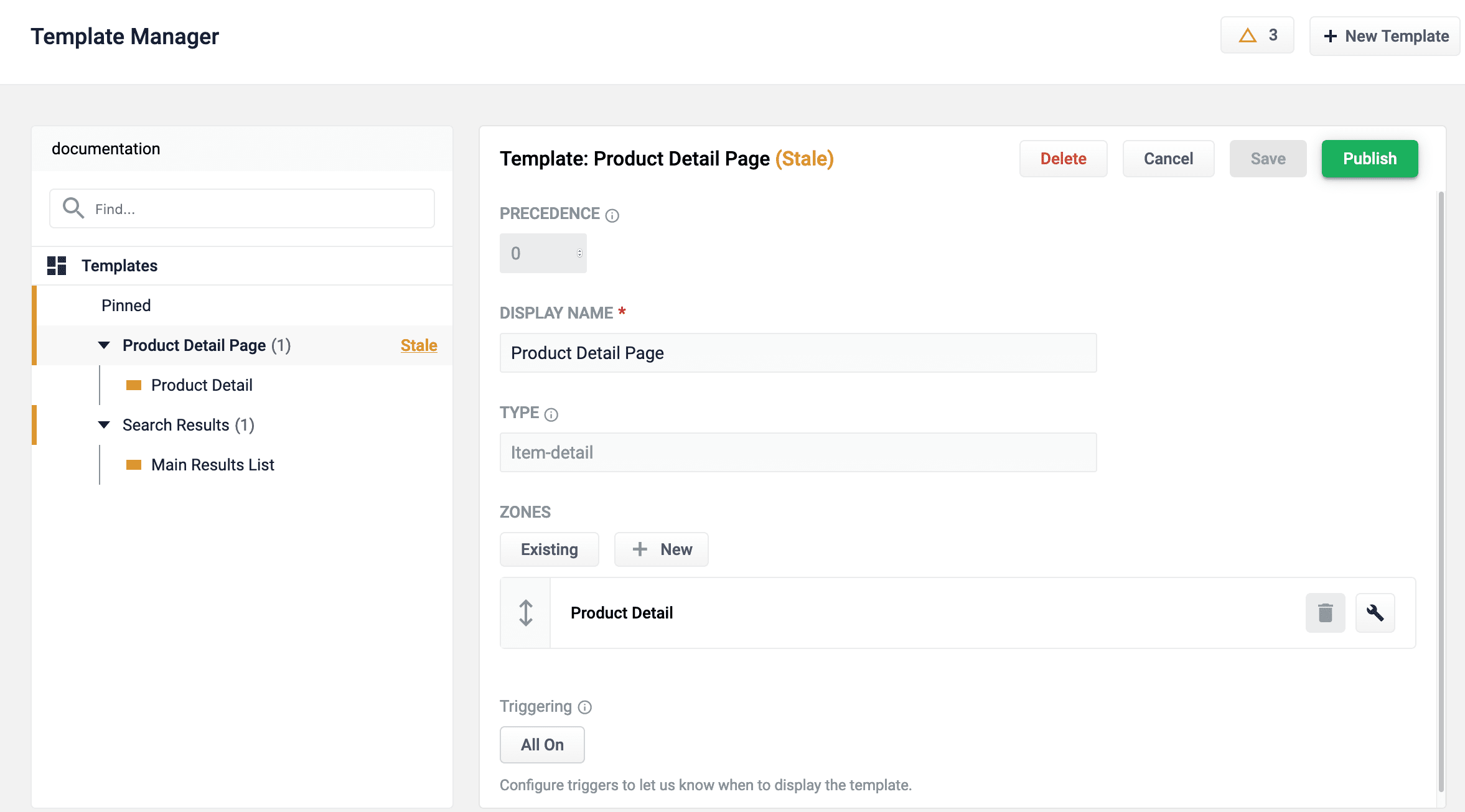
| Tag | New | Saved | Published | Active |
|---|---|---|---|---|
| Editing | ✅ | |||
| Stale | ✅ | |||
| (nothing) | ✅ | ✅ |
| Option | Description |
|---|---|
| Precedence | If multiple templates are triggered, this setting determines which template is displayed. Lower numbers are considered higher precedence. For example, a template with precedence of 999 will trigger before a template with precedence of 1. |
| Display Name | The name of the template. |
| Type | The type of template. This is an arbitrary value classifying the template. It has no effect on triggering/rendering logic unless the value is Typeahead. If Typeahead is assigned, the template will be excluded from /trigger and /render endpoints. This value is read-only and for informational purposes only. |
| Zones | Determines which zones are loaded when the template is triggered. Zones are displayed in the order they appear. |
| Triggering | The conditions that must be met for the template to display • Date Range. Define a date range to trigger the display of the template. For example, set to display during a Black Friday sales event. • Trigger. Define triggers to display the template. Triggers are added with the Trigger button • Search Term. Search terms required in the query for this trigger to match. Configured analysis will tokenize and process these terms. • Match Mode. Defines search term matching criteria: • phrase requires the search tokens of this trigger to exist as a phrase in the same order.• all requires the search tokens to exist in any order.• exact requires search tokens to match exactly in the same order, applying configured analysis (e.g. stemming).• Filters. fq values required in the query for this trigger to match. Additional filters may be present and still satisfy this trigger.• Exact. If On, the nav state must match this trigger’s criteria exactly (no extra filters or terms if none defined). |
| Matches All Locations | If set to On, this template is always displayed, and triggers are ignored. |
Triggering
The date range trigger is activated alongside triggers with anAND logical operator. Conversely, triggers are activated alongside other triggers with an OR logical operator. For example, consider the following scenarios:
| Scenario 1 | Scenario 2 | ||
|---|---|---|---|
| Date Range | none | Date Range | November 25, 2020 - December 5, 2020 |
| Search Term | cyber monday | Search Term | cyber monday |
| Search Term | sales event | Search Term | sales event |
- The user searches the term
cyber mondayorsales event.
- Today’s date is within the date range
November 25, 2020 - December 5, 2020, and the user searches the termcyber monday - Today’s date is within the date range
November 25, 2020 - December 5, 2020, and the user searches the termsales event
- Today’s date is not within the date range
November 25, 2020 - December 5, 2020 - Today’s date is within the date range
November 25, 2020 - December 5, 2020, but the user does not search the termcyber mondayorsales event
Zones
| Option | Description |
|---|---|
| Display Name | The name of the zone. |
| Type | An arbitrary value classifying the zone. It has no effect on triggering/rendering logic. Intended only to be used by the PM UI. This value is read-only and for informational purposes only. |
| Query Profile | Determines query profile the zone will fetch results from. |
| Tags | Tags are passed to the query profile when rendering. They are combined with tags found in the request parameters of the render request. |
| Omit Filters from Query | If set to On, the filters (fq) are ignored. For example, if you want the zone to display items with type sunglasses even though the user has filtered the results to shorts, enabling this setting allows the zone to display sunglasses. |
| UI Treatment | Arbitrary text that is included in the response when rendering the zone. This is generally used by the frontend to determine how to display the zone. UI Treatment tags accept a color value to help distinguish them in the Predictive Merchandiser screen: 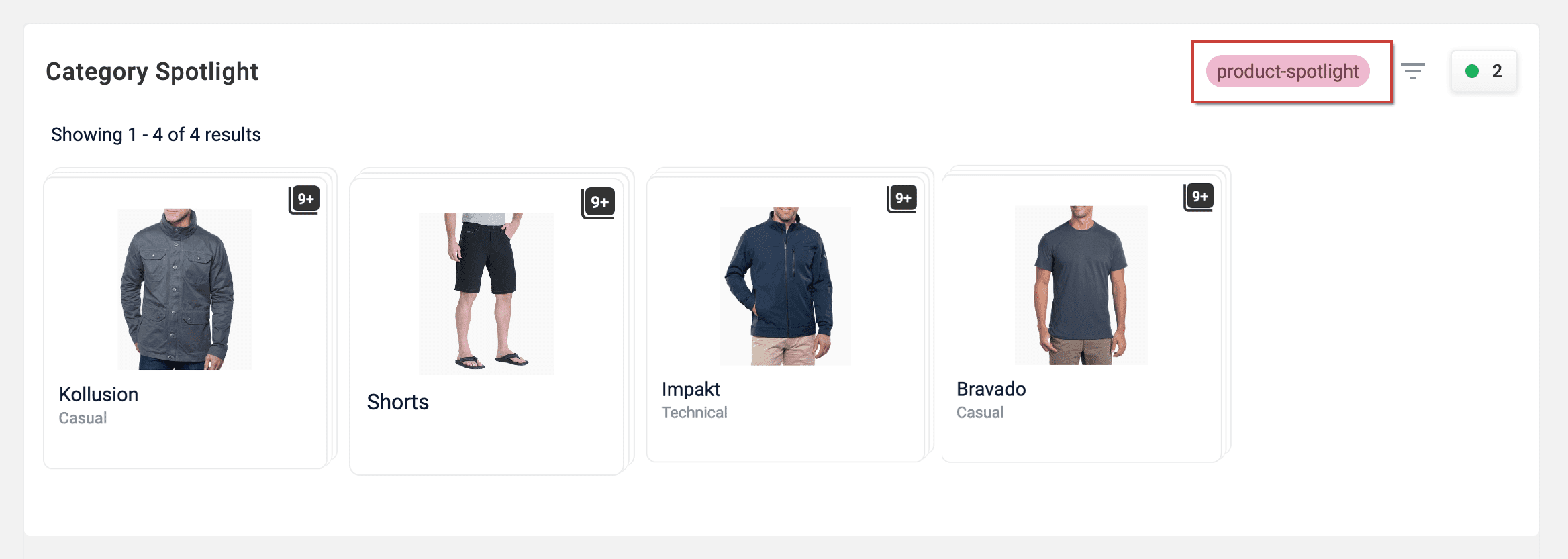 |
| Results Layout | Select grid or list view. |
| Display Fields | Add field names and how they are displayed (type of field). |
| Product Image | Field name for the product image. |
| Product Title | Field name for the product title. |
| Product Description | Field name for the product description. |
Product Image, Product Title, and Product Description are only used for rendering products in Predictive Merchandiser. Your search application will determine what fields are used in production.